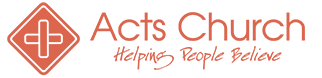Keep up to date by syncing the Acts Church Calendar with your Android or iPhone! Just follow these steps:
Instructions:
For Android user:
- Open Google Calendar. You can only add a calendar using a link from a computer, not the app.Next to “Other calendars” on the left, click the Down arrow
.
- Select Add by URL.
- Enter the calendar’s address in the field provided: https://calendar.google.com/calendar/ical/admin%40actschurch.org/public/basic.ics
- Click Add Calendar. The calendar will appear on the left side under “Other calendars.”
- Note: It might take up to 12 hours for changes to show in your Google Calendar.
For iPhone user:
- Launch the Settings app on your iPhone or iPad.
- Tap on Calendar.
- Tap on Accounts.
- Tap on Add Account.
- Choose Other.
- Tap on Add Subscribed Calendar.
- Type https://calendar.google.c
om/calendar/ical/admin%40actsc hurch.org/public/basic.ics - User Name and Password is not required. Use SSL checked.